Customizing Blog Options let you choose the blog setting as per your preference. You can sort the elements by dragging and dropping up and down.
Location – Appearance>Blog Options>Main Content
After clicking in the main content, you will see the blog layout at the bottom. You can add and remove the items (main content, primary sidebar and secondary sidebar). Simply click in the “Add Item” button and items will pop up on the right side. You can extend the each element throughout the blog layout also.
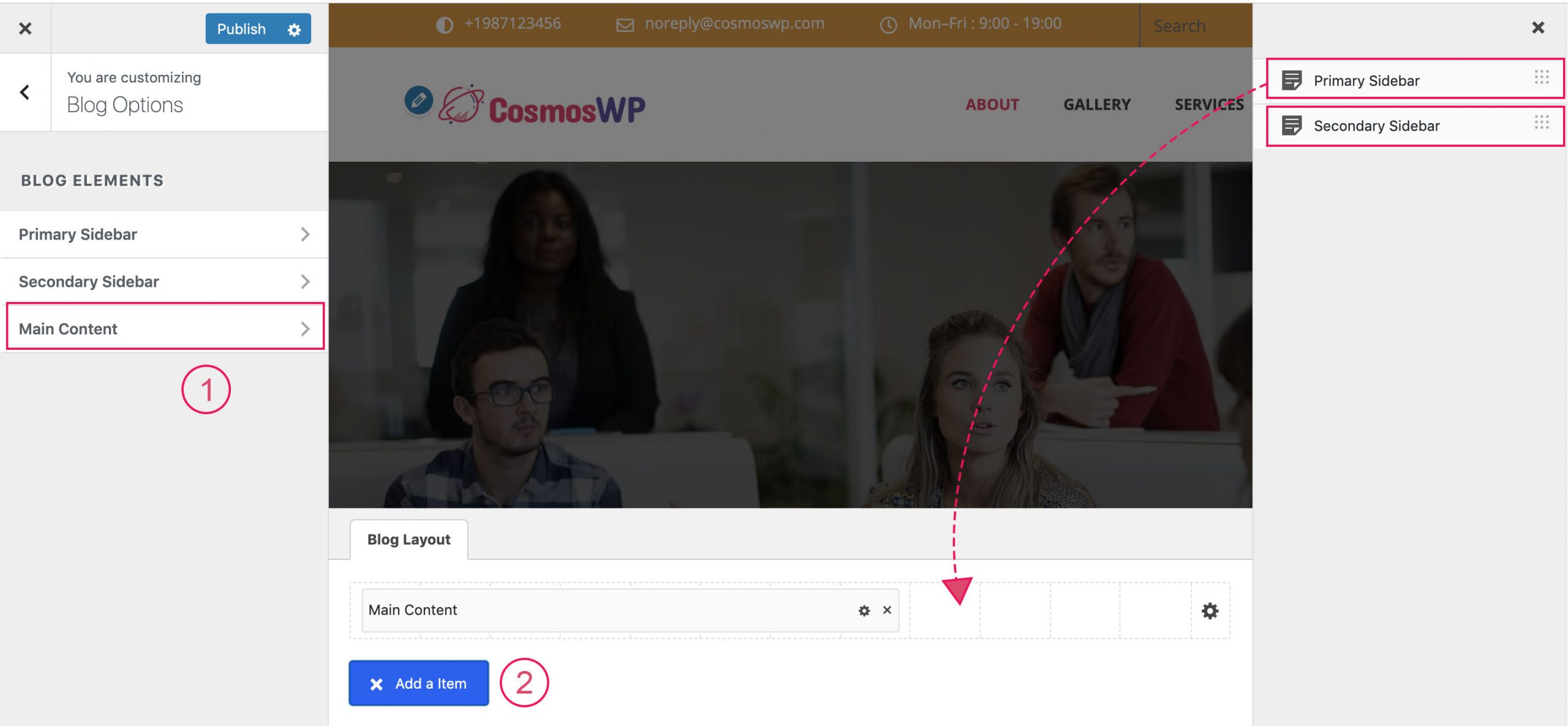
Check out the blog element structure of the individual blog as shown in the figure below.
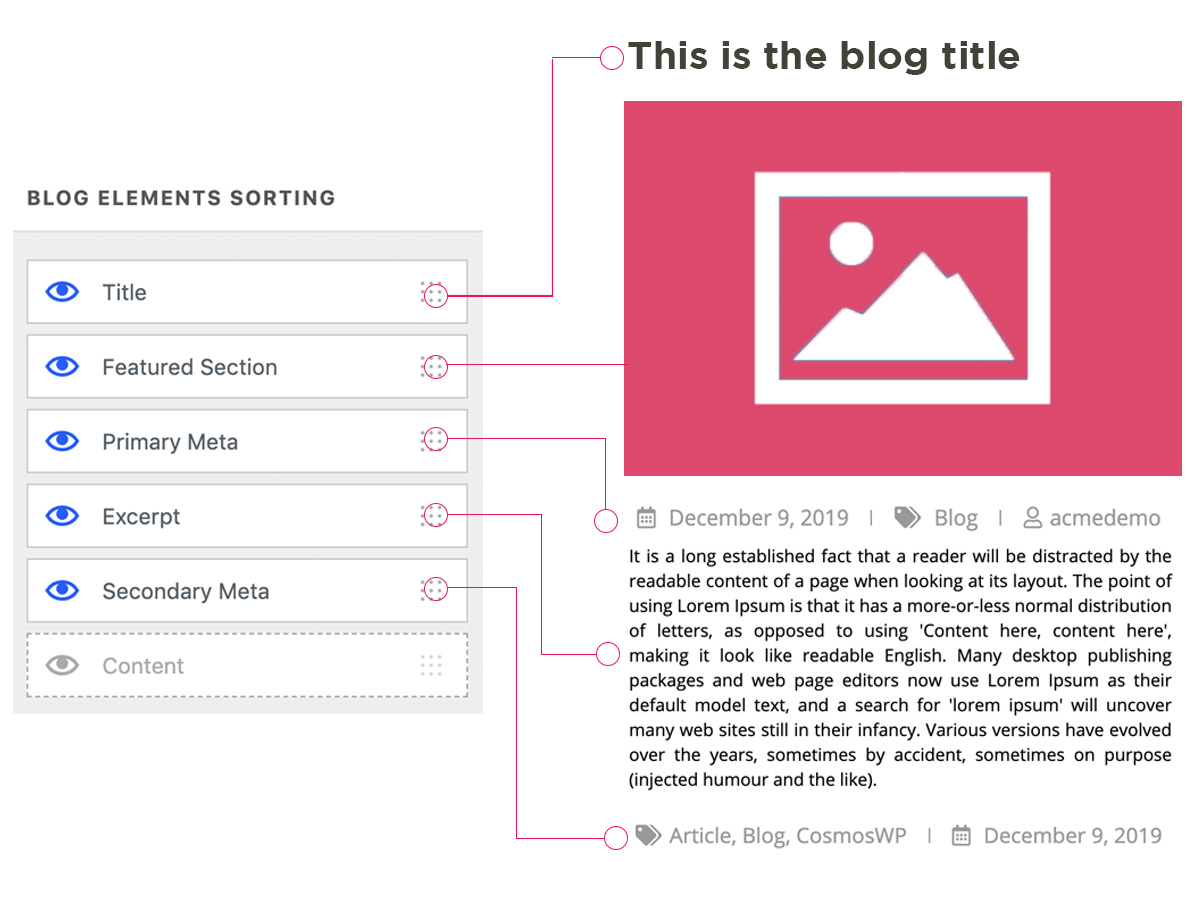
Blog Element Sorting
Title – This is the title of the blog.
Featured Section – This is the featured image of the blog.
Primary Meta – Primary meta contains published date, categories, author, comments, updated date, tags.
Content – Content is the main body part of the blog.
Excerpt – Excerpt is a small part of the text.
Secondary Meta – Secondary meta contains published date, updated date, author, categories, tags, comments.
NOTE: You can hide and show these elements
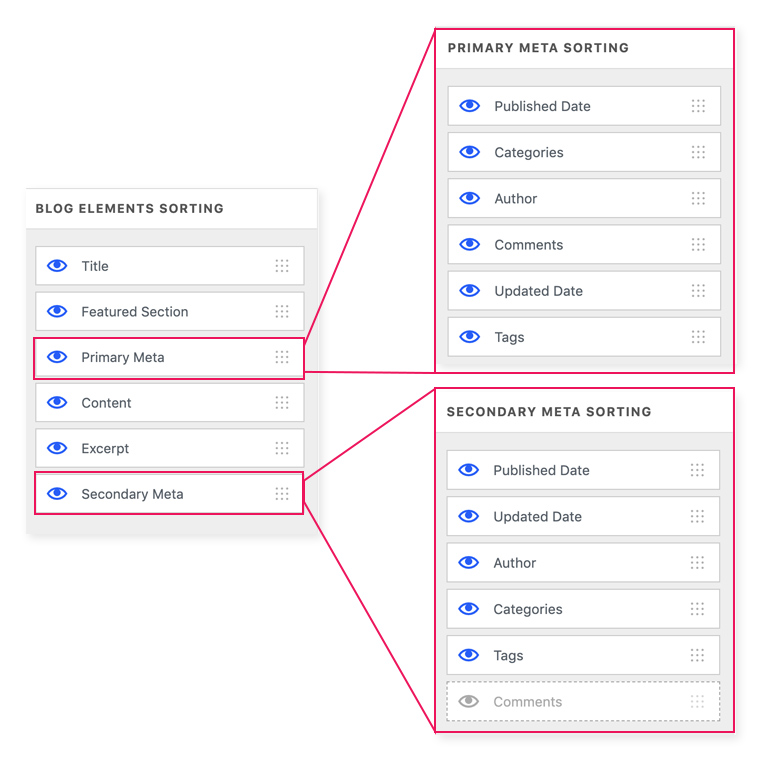
You can hide and show the each element.
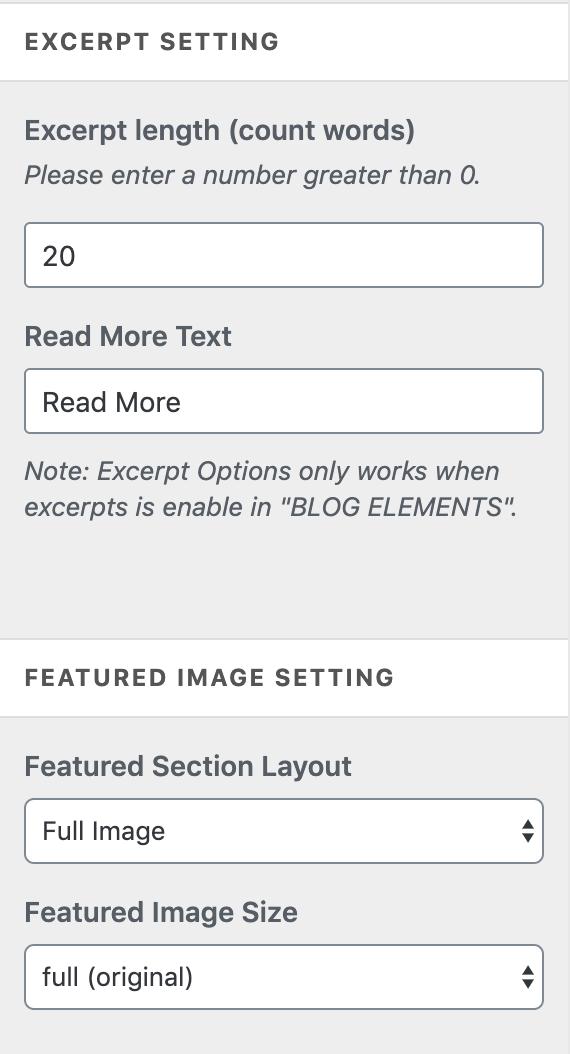
Excerpt Setting
From the excerpt setting, you can set the number of characters you want to show in the excerpt text. You can simply put the number in the form.
Read More Text
This is a text shown after the excerpt.
Featured Image Setting
There are two options for an image, featured section layout and features image size.
Featured Section Layout – full image and hide image
Features Image Size – you can choose different sizes of the image to show in the featured image.
NOTE – The settings will be the same for pages and posts.
Any Issues?
If you encounter any issue related to Blog Option with CosmosWP then visit our support page here – CosmosWP Support.
