Main Content is the entire section of your website except the header and footer.
Location – Dashboard>Appearance>Customize>Main Content
From the Main Content, you can customize the banner section and the content of global pages of your website.
Banner Section
Location – Dashboard>Appearance>Customize>Main Content>Banner Section
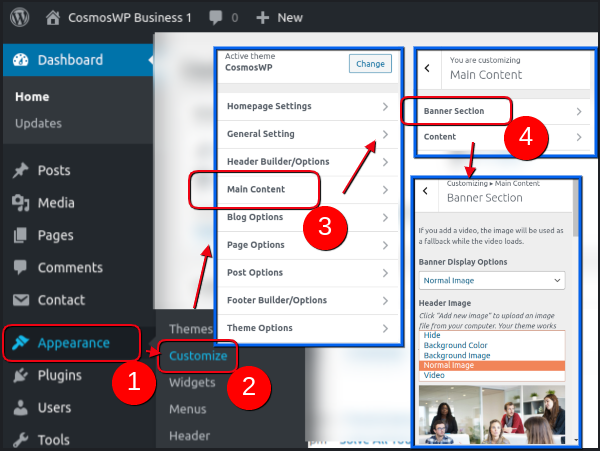
From the Banner Section of Main Content, you can control the banner display options, banner title, banner title tag, banner section color, banner content position, and other banner-related settings.
Banner Display Options
You can use background image, background color, normal image, or a video as the banner display of your website. You can also choose the Hide option if you don’t want to show the banner.
Single Banner Section Title
Enable or disable the banner section title from here. You can choose to display the default title or use a custom title if you enable the single banner section title.
Single Custom Banner Title
If you enable the banner section title, use Single Custom Banner Title to create the banner title.
Single Banner Title Tag
Choose the title tag of your single banner. You can choose from H1, H2, H3, H4, H5, or H6.
Banner Text Alignment
You can align your banner text to the left, at the center, or to the right side.
Banner Content Position
It lets you position of your banner content on the top, center, or on the bottom part of the banner.
Banner Section Color
Banner Section Color option allows you to use the default section color or use any color from the infinite color options.
Banner Section Background Color
You can also choose from infinite color options for your banner section background color.
Banner Height (px)
Choose the banner height of your website to display on the desktop, tablet, or smartphone screens. You can simple increase or decrease the banner height by sliding the banner height bar or using numbers to determine the banner height.
Margin and Padding
Determine the margin and padding of your banner section on the desktops, tablets, and mobile phone screens.
Content
Location – Dashboard>Appearance>Customize>Main Content>Content
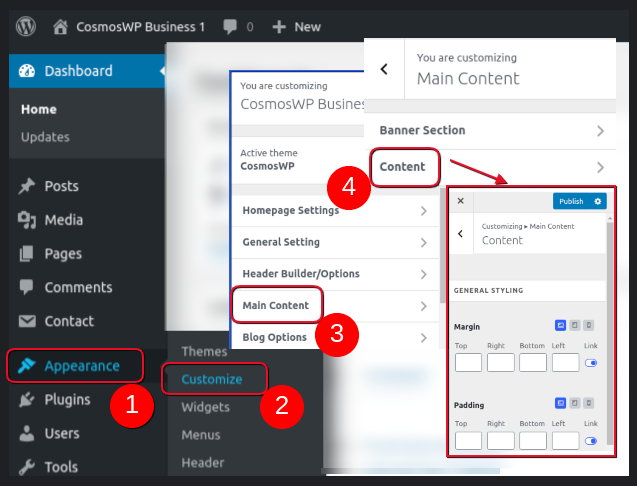
From the Content Section of Main Content in Customizer, you can make changes on the general styling, background options, and border and box shadows options of your main content.
General Styling
Control the margin and padding options of your main content from here. You can choose to use the margin and padding with equal proportions on all the four sides or use custom margin and padding values to each side of your content from here.
Background Options
Background Options lets you change the background image and background color of the main content of your website.
Border and Box Shadow Options
Border and Box Shadow Options lets you define the border style, border radius, box shadow color, and shadow design options.
Its Border Style options lets you choose from Solid, Dotted, Dashed, Double, Ridge, Inset, and Outset style options. You also have the option to use no border style.
The Border Radius option lets you resize the border radius.
Likewise, the Box Shadow Color option lets you choose from infinite color options for the border. You can also use effects like blurring or spreading your border shadow inwards.
